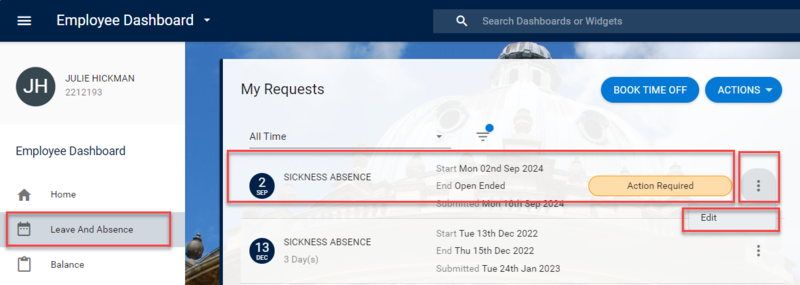For a quick overview of the absence functionality, watch our short promotional video.
Note: Staff cannot request an absence (only annual leave).
This guidance is for employees updating a sickness record via HR Self-Service. In all cases the sickness record is initiated by either the manager or the local HR team. Depending on local practices, managers/ HR will enable the sickness record to be updated by the staff member, eg to add end date, absence reason etc. Follow the guidance below to access the sickness record and add necessary details.