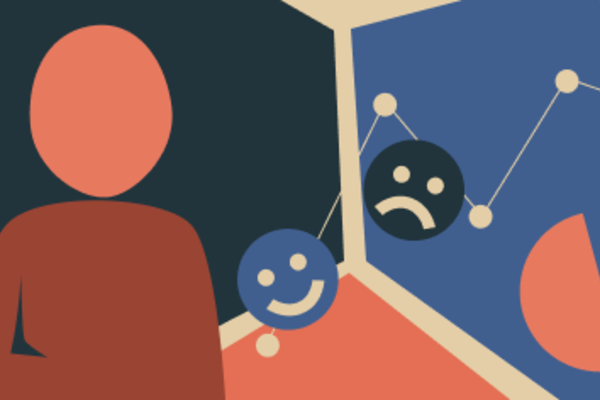A user-centred approach to content management
Providing content that works for users is more than just writing good content. Users want web content that is:
- useful—it should help them achieve goals or solve problems
- usable, meaning it's easy to navigate and interact with
- desirable, engaging both visually and emotionally
- findable, with intuitive structure and searchability
- accessible to all users, including those with disabilities
- credible, conveying trust through clarity and professionalism
- valuable, delivering meaningful outcomes that justify the user's time and attention.
Together, these facets guide the creation of content that truly serves its audience.
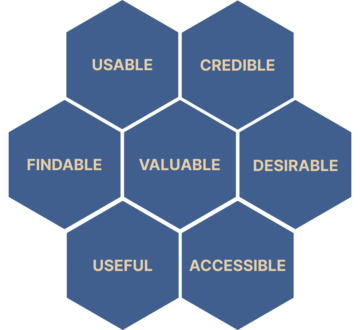

When creating content, you should first do research to discover who your users are, and what they want. You should consider how to present this to the user, including considering how users will navigate to and through your content. Once you have content ready to present, you should test this content with users.
When maintaining content, the process is similar; content should be regularly reviewed, revised and re-presented as necessary.
This article outlines how to create, present and review and revise your content in order to ensure that your content remains usable, credible, desirable, accessible, useful, findable and valuable.
On this page
Structuring and presenting content
Researching and reviewing
Creating and revising content
Language
The language you use plays a pivotal role in ensuring clarity, accessibility, and engagement.
Use plain, clear language; void jargon, acronyms, and overly complex phrasing. Content should be written in plain English that is easy to understand for all users—including those with cognitive disabilities or lower literacy levels. Tools like Hemingway Editor, Grammarly, and First Word are recommended to assess readability and clarity.
Keep it simple
Use simple, common words and avoid jargon, even when writing for a specific audience. The GOV.UK design service recommends aiming for a maximum reading age of 9 for web content, even for specialist audiences.
Be concise and scannable
Web users tend to skim rather than read in depth. Break content into short paragraphs, use bullet points, and apply meaningful headings to guide the reader. This aligns with cognitive psychology principles that support chunking for better comprehension.
Use your users' language
Tailor your vocabulary to match how your audience speaks and searches. Creating personas and conducting surveys (e.g., via SurveyMonkey) can help ensure your content resonates with real user expectations.
Tools to help evaluate content quality
- Hemingway Editor – highlights lengthy complex sentences and common grammatical errors. Free and paid versions available.
- First Word - Free readability text that will score content based on complexity.
- Grammarly - Supports the creation of well written content. Free and paid versions available.
- Co-Pilot and other AI tools
- Create personas - by understanding your audience better you can write content that is more relevant and engaging. This isn’t a quick task and research of your audience is required at the beginning.
- SurveyMonkey - survey your current users and see how the language resonates with them.
- Site Improve - digital governance platform useful for improving websites by monitoring and reporting.
- Screaming Frog - a desktop tool for SEO analysis.
Links
There are a few key considerations when placing links in your content:
- Use descriptive link text: “Download the 2025 Undergraduate Prospectus (PDF)” instead of “Click here.”
- Avoid duplication: Don’t use “Read more” for multiple links. Instead, use “Read more about accommodation,” “Read more about tuition fees,” etc.
- Indicate file types and external links: “View the full report (PDF, 2MB)” or “Visit the https://www.bbc.co.uk (opens in new tab).”
- Check links regularly: Use a tool like SiteImprove or Screaming Frog to identify broken links monthly.
- Avoid opening links in a new tab or window: It can be disorienting and can cause accessibility problems for people who cannot visually perceive that the new tab has opened. If you need a link to open in a new tab, include the words ‘ opens in new tab ’ as par t of the link
When placing links in your content, it's important to give careful consideration to the link text; using phrases such as “click here” is common because it’s action-oriented. However, it has several drawbacks:
- Assumes interaction method: “Click” implies mouse or trackpad use, excluding other devices or assistive technologies. Similarly, “see the link on the left” assumes visual layout.
- Lacks context: “Here” doesn’t describe the link’s destination, which is important for users and SEO.
- Poor accessibility: Action-only links like “click here” or “read more” are meaningless out of context, especially for screen reader users who navigate by link lists.
Examples of poor link texts
- Click here to create a new support ticket.
- Always follow these guidelines.
- Find out more about the new Digital Governance Unit.
- Please book your tickets here.
These link texts don't describe their destination and are meanginless out of context (e.g. in a Screenreader link list)
Examples of good link texts
- Create a new support ticket.
- Always follow the UX guidelines.
- Find out more about the new Digital Governance Unit.
- To see the new exhibition, book your tickets.
These link texts are descriptive of their destination, don't rely on context for meaning and are placed at the end of sentences in order not to disrupt user flow.
To improve readability and accessibility across digital content (web, email, PDFs, Word, presentations, Teams):
- Be descriptive: Use nouns to describe the link’s destination.
- Be specific: Instead of “this article,” say “this article about why links shouldn’t say click here.”
- Place links at the end of sentences: This improves flow and makes links easier to find.
- Don't put full stops in the link text Placing a full stop inside a hyperlink can visually separate it from the surrounding text, making it appear visually disconnected. Including the full stop can sometimes break the link when it's copied or clicked, especially in certain browsers or software.
Images
Images should serve a clear purpose—whether to inform, guide, evoke emotion, or support branding. Avoid using images purely for decoration unless they enhance the aesthetic without distracting from the content.
Choose images that are directly relevant to the surrounding content. Irrelevant visuals can confuse users or dilute your message.
Too many images can clutter a page and overwhelm users. Use whitespace strategically to balance visuals and text.
Writing good alt text
Ensuring that your images are accessible is extremely important, and fairly straightforward in principle: use descriptive alt text for informative images and empty alt attributes (alt="") for decorative ones. However, there is a little more nuance involved when deciding what is decorative and what is informative; and writing alt texts that are descriptive and useful.
Here are some overarching principles for writing good alt text for images:
- Ask yourself why the image is on the page, and make sure that the information that the image is providing to the user is included in the alt text. In other words, if the image didn't load at all, what would the user be missing out on?
- Take the surrounding text and page context into account. You don't need to repeat text that's available on the page already.
- Try to be as concise as you can without sacrificing the meaning of the text.
- Don't include 'this is a picture of' or 'image of' of similar introductions
- Punctuate the text as you would if it was written as text elsewhere on the page.
- If there is a caption underneath (e.g. a graph showing the relationship between x and y), don't include that in the alt text.
For photos, drawings and illustrations (that aren't decorative):
- Describe what's happening in the image as a whole, don't get bogged down in trying to write every details. (Unless that's why the image is there!)
- Include mood and feeling into the text where appropriate. Don't add your own interpretation in, try to stay objective.
For functional images (e.g an emoji inside of a button)
- Ensure the alt text matches the action/purpose and not the graphic. (A floppy disk used for a save button should be 'save' and not 'floppy disk'
- Use verbs
- Although having text inside an image is not good practice, if you have to use one, make sure that any text within the image itself is included in the alt text.
- For images that are links, set the destination pages as the alt text.
- For headshot photos on a 'get to know you' style page, the alt text should consist of their name and job role/title if appropriate to the page.
For more complex images (e.g. Maps, Graphs etc)
- Provide a summary of the purpose or outcome of the image. (E.g. A graph showing strong positive correlation between energy levels and eating Haribo)
- Provide a full description nearby as on-screen text. This could be placed inside an accordion or similar, so it is not on screen at all time. For any graphs or charts, the data visible in the image should be provided in a table.
Audio and video
Providing content as audio or video offers many advantages like improved understanding, engagement, and retention by combining auditory and visual elements, which can be more effective and memorable for diverse audiences.
Additionally search engines, particularly Google, generally favour websites that include video content over those that don't, and this preference is driven by user engagement metrics.
While multimedia content generally has a positive impact on user experience, they can present some accessibility issues if not delivered correctly. When including audio or video content, you should consider the following:
- Provide transcripts: Below a podcast player, include a full transcript in collapsible text.
- Ensure good sound quality: Record in a quiet room with a quality microphone and edit out background noise.
- Include subtitles or captions: Use YouTube’s captioning tool or upload an SRT file with your video.
- Provide a summary: “This 3-minute video explains how to apply for a student visa, including required documents and timelines.”
- Use accessible players: Use players that support keyboard navigation and screen readers, like Able Player or YouTube’s embedded player.
- Avoid autoplay: Embed videos with autoplay=0 or omit the autoplay attribute entirely.
- Give the users control: Ensure all users can access controls to pause/stop video and to control the volume
Forms
Forms are a powerful tool for providing interactivity and collecting information from your users; however forms also generally impose a higher cognitive load on users than read-only content because they require active processing and interaction. This added complexity means there are a few things to consider:
- structure your form appropriately
- be forgiving and helpful when handling user errors
- use form elements correctly
- tell users what information you're asking for and why
- provide clear feedback on user actions, use appropriate logic to guide the user and avoid asking for information you don't need
- ensure that all interactive elements can be used by all users
- ensure your language is appropriate to your audience
For more information on the aspects above, please see our article on designing usable forms.
Structuring and presenting content
Page structure
How your content is structured is important for readability and accessibility.
- Prioritise key information: Start a page with a summary: “Applications for 2025 are now open. Deadline: 15 March.”
- Chunk content: Break a long policy page into sections like “Eligibility,” “How to Apply,” and “Deadlines,” each with its own heading.
- Use headings logically: Use a clear heading hierarchy (see example below)
A good logical heading structure is especially important for accessibility.
Poor header structure
This use of headings is poor, as it has more than one top level (H1) heading and jumps heading levels - Screen readers will be unable to convey the structure of the page to users correctly.
Good header structure
This use of headings is good, providing one top level (H1) heading indicating the overall subject of the page and indicates sections and sub-sections of the page correctly, enabling screen readers to convey the structure of the page to users correctly.
Site structure and information architecture
A well-organised site structure is the backbone of user-centred design. It should reflect how users think, not how your organisation is structured.
- User-first hierarchy: Organise content around user tasks and goals. Avoid mirroring internal departments or jargon-heavy categories.
- Flat architecture: Shallow site maps improve usability and SEO. Limit nesting to two or three levels to reduce cognitive load.
- Navigation clarity: Use consistent labels and group related content logically. Your top-level navigation should include no more than 7 items.
- Content mapping: Before redesigning, audit your existing content. Identify gaps, duplicates, and outdated material. This ensures your structure is built on relevant, purposeful content.
Guiding the user
Guidance is about ensuring that users know where they are in your site, what the page is for and what they can do next..
- Visual hierarchy: Use headings, spacing, and typography to signal importance and flow.
- Contextual cues: Provide breadcrumbs, progress indicators, and summaries to help users understand where they are and what’s next.
- Clear calls to action: make sure that key links and buttons are visually obvious (strongly contrasted colours, large and/or bold font), feature verbs in their language and tell the user what's going to happen (e.g. 'Explore our accessible design toolkit').
- Microcopy: Use clear, concise language in buttons, labels, and instructions. Avoid ambiguity—users should never guess what a link or action does.
Discoverability
Users shouldn’t have to dig to find what they need. Discoverability is about surfacing relevant content at the right time.
- Internal linking: Connect related pages and resources to create pathways through your content.
- Search optimisation: Ensure your site search is intuitive and returns useful results. Use synonyms and common queries in metadata.
- Content previews: Use summaries and thumbnails to give users a glimpse before they click.
SEO
SEO isn’t just for search engines—it’s for users too. Good SEO practices improve visibility and usability.
- Descriptive URLs: Keep URLs short and meaningful. Avoid cryptic strings or unnecessary parameters.
- Semantic HTML: Use proper heading levels, alt attributes, and metadata to help both users and crawlers understand your content.
- Content freshness: Update existing pages rather than creating duplicates. This preserves search rankings and avoids fragmentation.
- Keyword alignment: Use language your users use. Avoid internal jargon and focus on terms that reflect user intent.
Promoting
You should promote your content in ways that are appropriate to your target audience. Where does your audience look for information? Also consider the timing of such promotions; it's fine to promote new content when you have published it, but also consider when your content will be most likely to be of interest to your audience.
Researching and reviewing
Audience analysis
Understanding your audience is the foundation of any user-centred strategy. Begin by identifying who your users are: their demographics, goals, digital literacy, and accessibility needs. Use surveys, interviews, and analytics to build personas that reflect real user segments.
Divide a broad audience into smaller, more manageable groups based on shared characteristics. This helps tailor content to meet the specific needs and preferences of different user groups, thereby enhancing user experience and engagement. Many may overlap.
User research
It really is important to find out whether your website meets the needs of the user as well as the website owner. User research uncovers how people perceive and interact with your site. Techniques include interviews, contextual inquiries, and diary studies. This phase is about listening—what do users struggle with? What do they value?
There are many ways to get user feedback both qualitative and quantitative and it will save time and money if this is done prior to migration:
- Usability testing - participants complete a task whilst being observed. Behaviour and feedback are then used to provide recommendations for improvements.
- User Surveys - Help to understand user need, identify pain points and prioritise content. Questions could include: Which topics do you find most useful on our site? Are there any more topics we should cover more extensively? Did you find out content easy to understand? How easy is it to find the information your need on our site? What type of content format do you prefer e.g. articles, video, plain text. Tools such as Microsoft Forms are free and easy to use.
User testing
The best way to work out if your content is working for your users is to ask them. there are many tools and techniques available to test your content with users:
- VWO – Free version tool for A/B testing i.e. comparing two different versions with users to see if there is a statistical difference.
- Run user interviews to test the changes. Maze has some great suggestions on how to run content tests.
- Carry out some guerilla user testing e.g. ask parents on the school run what they think of the copy, ask colleagues from other teams to review for you. This approach won’t always work but it will see if you are heading in the correct direction.
Analytics
If content is analysed prior to launch it can identify high performing content and support prioritisation. It can spot underperforming content to allow you to decide whether to update, consolidate or remove it. It also helps to understand user behaviour.
Tools
- Google Analytics will create a report showing all webpages that have been visited by users to your site. It won’t show you pages that haven’t been visited. Use this data to support your decision whether to keep or cull.
- Microsoft clarity is a free tool you can install on your site, in the same way as google analytics. It provides insights into how users interact with your site, such as where they click and how they navigate. It is very useful for designing a new structure or improving an existing one. It shows where users experience frustration and where design and content doesn’t align with their expectations. It also has built in AI to support your analysis.
Inventory
Create a sitemap to identify all pages currently on your website. This will show the number and location of pages. It will also identify duplicate pages of content. This can be used throughout the process as a content checklist. Your CMS may have a tool that will create a site map.
XML-sitemaps.com is a free tool that will create a free site map for small websites (up to 500 pages); the paid version will index up to 1,500,000. To create an excel version, enter your URL, enter and download the XML file it creates. Open excel, select the downloaded XML file and it will open it up in excel. You can then use this as a basis for your checklist.
Keep / delete / revise
Once you have an inventory of your site's content, assess each item’s value. Use criteria such as relevance, accuracy, engagement, and alignment with user needs. This triage process ensures your site remains lean and purposeful.