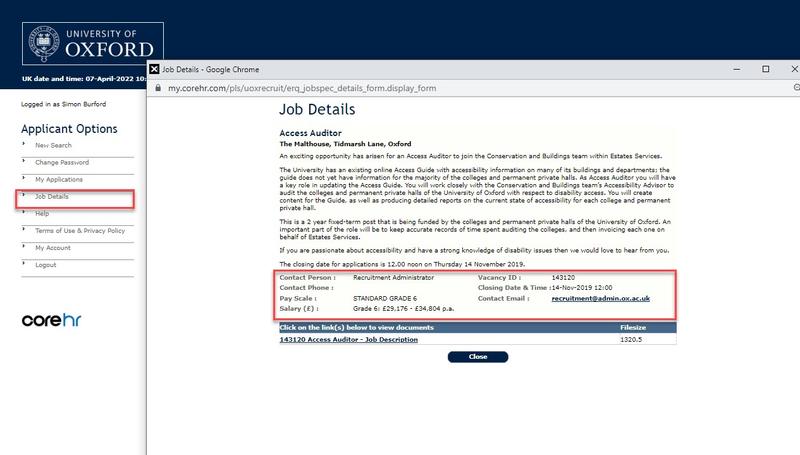Click the 'Login' link on the left-hand side of the Job Search page. Enter your email address and password and click the 'Login' button.
If you have not registered or applied for an Oxford University role before, please follow the guidance on how to apply, found here.
Existing staff - log in via HR Self-Service
If you're applying for a job as an internal candidate, please do so via the Internal Job Board in HR Self-Service. If you're trying to log into your applicant account via the University's Jobs page and are having issues, this may be because your account has been moved into HR Self-Service, find out more here.