Follow these steps to open professional development records:
- Navigate to the My Development tab, from the left of the screen.
- Multiple menus will then appear.
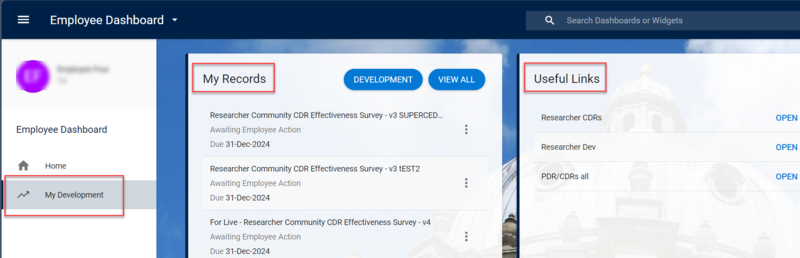
The 'My Records' menu allows you to:
- Access reviews assigned to you.
- Record your professional development.
The 'Useful Links' menu contains:
- Links to University resources to aid the CDR and PDR processes.
- From the My Records menu, select Development.

- Select Professional Development.
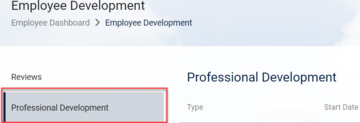
Follow these steps to add Professional Development:
- Click Add.
- Update fields as required.
| Field (* mandatory) | Description |
|---|---|
| Type* | Select appropriate option |
| Training Provider |
If applicable, record name of institution and/ or format eg online |
| Start Date* | Start date of this activity |
| End Date* | End date of this activity |
| Duration | Enter number of hours |
| Type | Select Hours |
| Training Course | If applicable, record the title and other relevant details |
- Click Save.



