Open a review
- Navigate to the My Development tab on the left of the screen.
- Multiple menus will then appear:
- My Records: Access reviews assigned to you and record your professional development.
- Useful Links: Access University resources for the CDR and PDR processes.
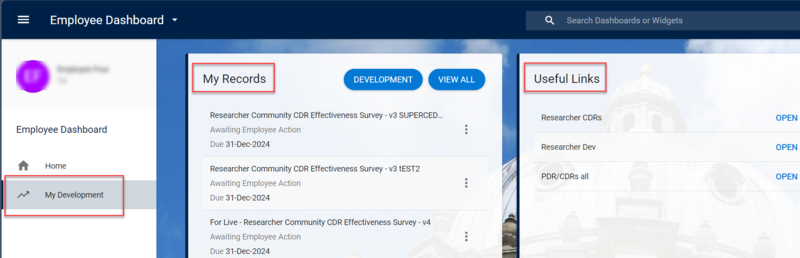
- To view all assigned reviews, select VIEW ALL under My Records.

- To search for reviews:
- Use the Search by review name option. OR
- Amend the filter from Current Reviews to All Reviews.
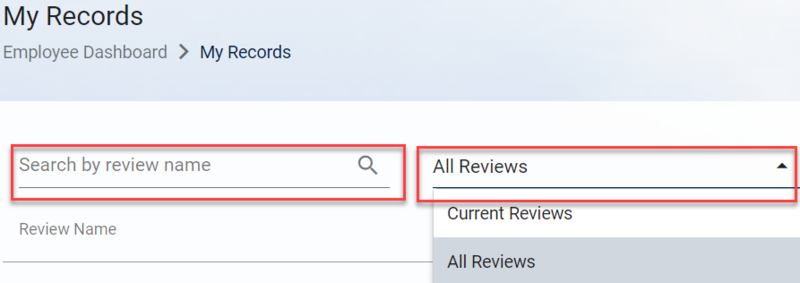
- Open the review by clicking the ellipsis (three dots) next to it and selecting Launch.
Note: There is the option to select Print Review, which allows you to generate an off-line PDF copy (if needed).
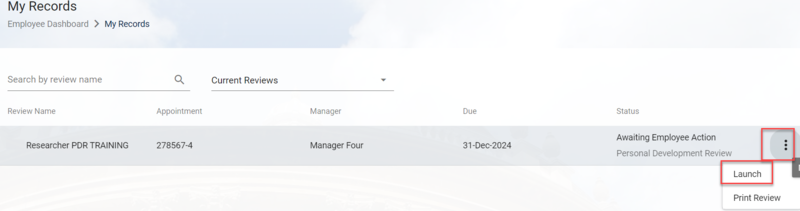
Complete a Career Development Review and/ or Professional Development Review:
- Answer the set of optional questions under the following headings (referring to the guidance for each question as necessary):
- Career Development Review
- Current Role
- Career Goals
- Professional Development
- Further Comments
- Professional Development Review
- Looking Back
- Looking Forward
- Further Comments
- Career Development Review
- If you wish to share any documentation during your review, add links to these within the Comments field of the relevant question (eg OneDrive links).
- Questions are labelled (eg 'Question 1 of 2') to help ensure none are missed.
- Complete the questions that are separated over the tabs, whilst referring to the guidance above.
- Click Save after completing each section.
- You can either 'sign off' the review immediately or return to complete it later.


